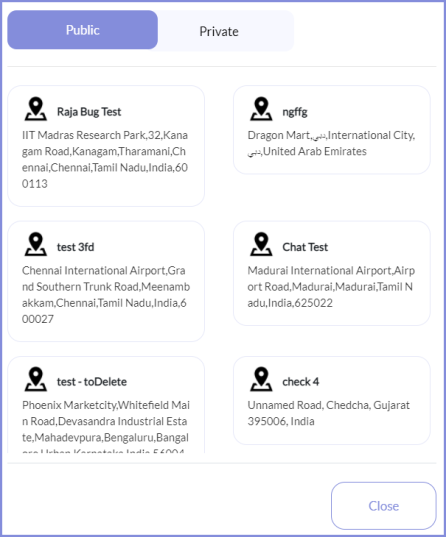Search is based on keyword.
Ex: "Procedures"
Do not search with natural language
Ex: "How do I write a new procedure?"
Contact Support
My Library
Here you can add the artifacts at the user level. The artifacts added here can be used only by the agents who pre-uploaded these artifacts.
To add the private artifacts, follow these steps:-
- Navigate to Profile name and click My Library.
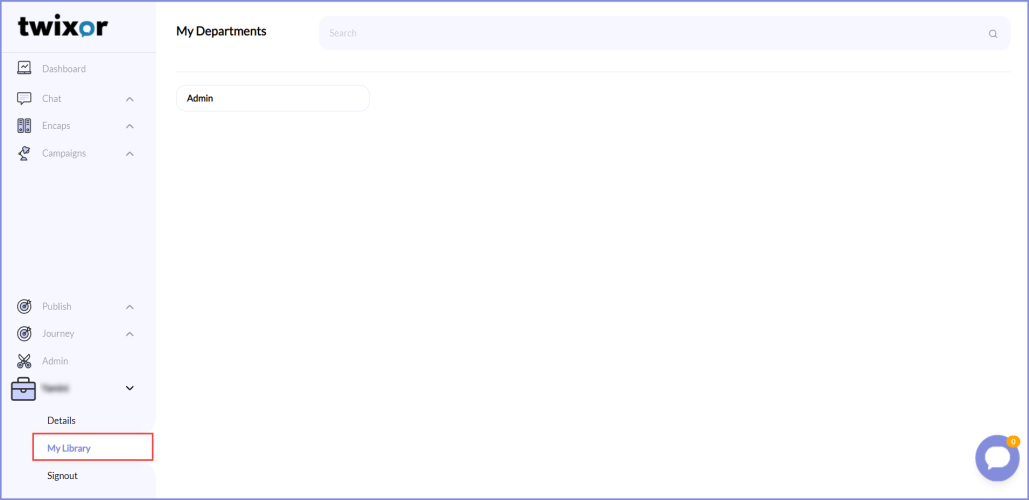
- The departments mapped to you will be displayed under My Departments.
- Click the department to add the Canned Messages, Documents, Media, Locations, and Tags. These artifacts cannot be viewed by other agents.
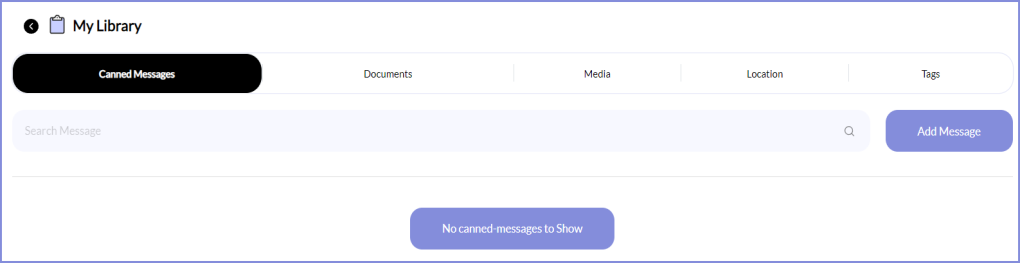
Add the canned message
- Select Canned Messages tab in My Library and click Add Message.
- Enter the Template Message that will be attached and sent to the users.
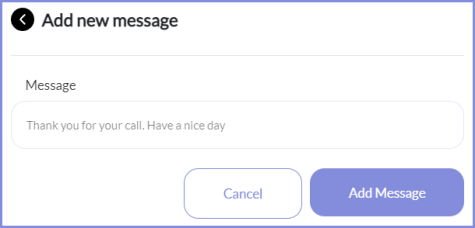
Pre-upload documents
- Select Documents tab in My Library and click Add Document.
- Click Upload a file to upload the document.
- Enter the description for the uploaded document here.
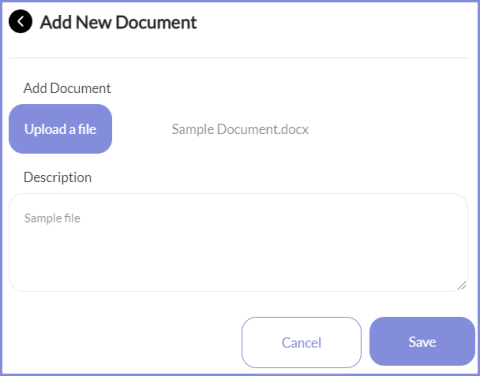
- Click Save to save the file.
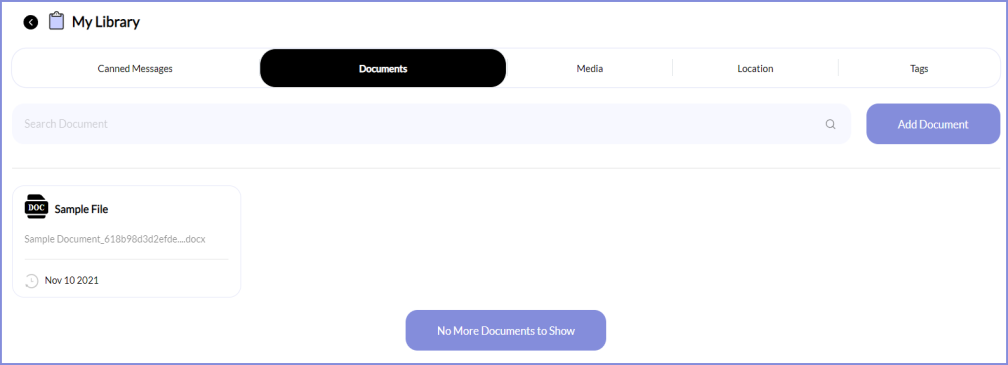
- Once the document is successfully uploaded and displayed in the list of documents, click
 to edit the document details and
to edit the document details and  to delete the document.
to delete the document.
Pre-upload Media
To pre-upload the image and audio,
- Select Media tab in My Library and click Add Media.
-
Click Upload a file to select the media file to be uploaded from the local computer.
- Enter the description for the uploaded media here.
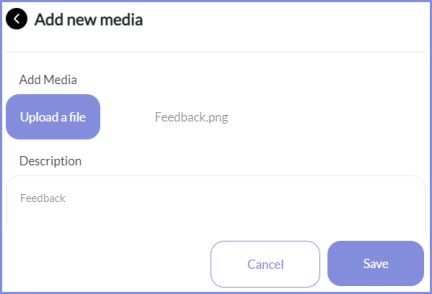
- Click Save to save the file.
Pre-upload Location
To pre-upload the location,
- Select Location tab in My Library and click Add Location.
-
Enter the Location name that will be sent to the users.
- Search the exact Location name in the search box.
-
Click "Do you want this message to be public?" if you allow this location to be viewed by other agents.
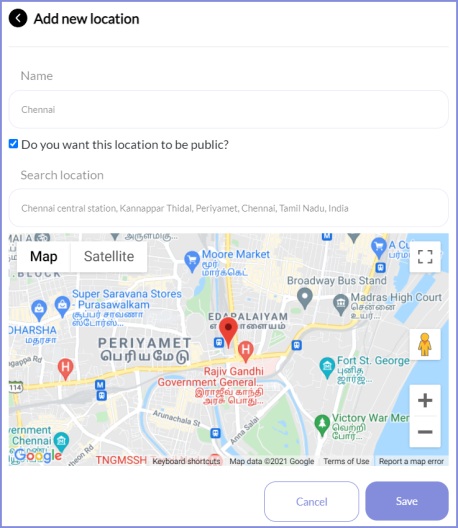
Tags
To pre-upload the tags,
- Select Tags tab in My Library and click Add Tags.
-
Enter the Tag name for the customer to view the important details of the customer when they chat with them in future.
- Click Add Tag to add the tag names in the Chat Conversation -> Additional notes -> Tags drop-down box.

The artifacts attached here will be listed under the list of Public and Private Artifacts while attaching the canned messages and media artifacts in the Chat Interface as shown below